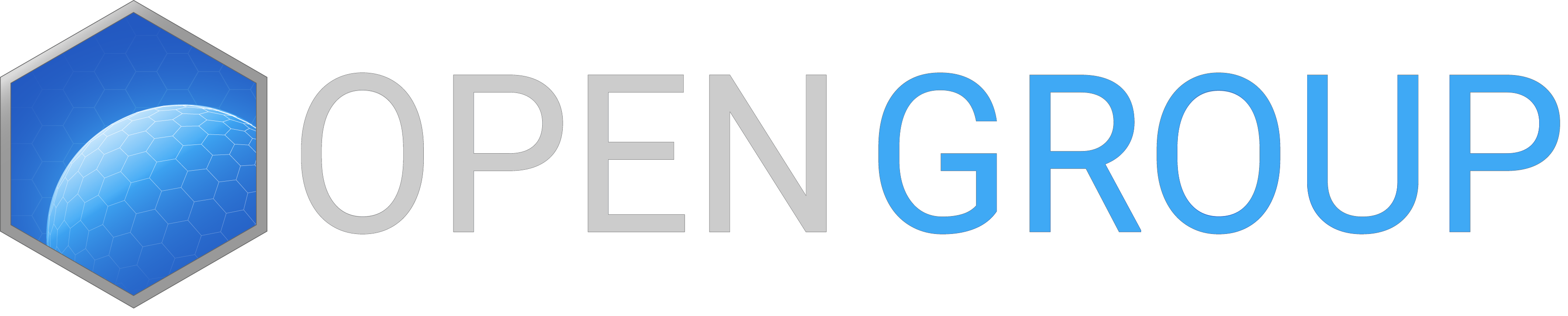Server's commandline setup and configuration
- Click the Commandline Manager from your control panel and click New to create one.
- Add a name, then click the drop-down and choose Dedicated server.
More input fields will be available, so here you can enable the DLCs to your server by checking the box.
- Put the exact name of the folders from the File Manager and use semicolon ( ; ) to separate the mods. Don't add whitespaces.
NOTE: If no folders are showing up in the File Manager, on your panel's homepage,
click more>repair.
Server/Client Mods: Where you put all the mods except for server-related mods.
Server-side: Server-related mods, e.g. @ALiveServer;
Example:
@ALive;@CBA3;@mod1;@mod2;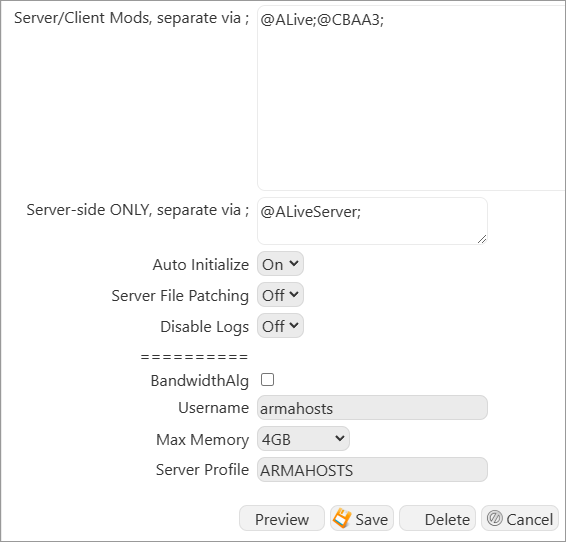
Auto Initialize: Mission starts even if no players found.
Server File Patching: This is for mod's external settings, e.g. userconfig folder and needs to be in the server's root.
Disable Logs: No log file will be generated in the Log Viewer.
BandwidthAlg: Helps with network related issue, specifically players with high pings.
THIS IS EXPERIMENTAL!
Leave out the rest if you don't know what you are doing or contact us for assistance. - Save and click Select to enable the commandline.